1. Block the words you want in the created link, the example above is
click here.
2. Click on the icon picture like this
 which is located on the toolbar, then after that will appear in a new window http:// writings are shaped like the image below:
which is located on the toolbar, then after that will appear in a new window http:// writings are shaped like the image below: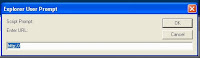
3. Fill in the text box that appears with a website address you want, for example: http://facebook.com
4. Click OK. Finish
Create Links with new window
Maybe you have thoughts, if you make a reader clicks on a link then, you worry that our blog visitors will leave our blog. To minimize the problem, can be done by making the new window, so when a visitor clicks on one link that we make, we do not blog pages are crushed with a new page but what happens is that your blog page still exist and new pages will appear at the click separately. When you click it, it will generate a new window. To create a link like this can be done by way of:
1. If already do I create a link like the above description, click on the Edit HTML tab on the toolbar.
2. In earlier writings we link will display the code like this (writing samples click here in links to facebook.com :
<a href="http://facebook.com">Click Here</a>
So here you have to add a frill HTML code target = "new" or target = "_blank" at the beginning or end of code. Example of code that has been in the modification are:
<a href="http://facebook.com" target="new">Click Here</a>
or :
<a href="http://facebook.com" target="_blank">Click Here</a>
Please try, hopefully useful ^_^
No comments:
Post a Comment