Confused want to display HTML tags in posts? Here I will explain how to create html tags in HTML. Replace some HTML script like the one below:
1. "<" Replaced by "<",
2. ">" Replaced by ">",
3. "&" Replaced by "&",
4. "quotes 2" Replaced by """,
5. "±" Replaced by "±",
6. "Spasi" Replaced by " ",
7. "©" Replaced by "©",
8. "®" Replaced by "®".
look after your result, your HTML script will appear in your posts.
This article hopefully useful ^.^
Sunday, July 4, 2010
Create Link in Blog
If you create an article for the post, then in his want of make a link, say the article talks about a business that you follow on a website on the internet, then you want the article invites readers to visit websites that you describe. Suppose that in the article, there are words like your "If you are interested please click here", well to make a link from the words please follow the following steps:
1. Block the words you want in the created link, the example above is
click here.
2. Click on the icon picture like this which is located on the toolbar, then after that will appear in a new window http:// writings are shaped like the image below:
which is located on the toolbar, then after that will appear in a new window http:// writings are shaped like the image below:
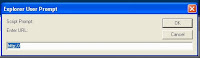
3. Fill in the text box that appears with a website address you want, for example: http://facebook.com
4. Click OK. Finish
Create Links with new window
Maybe you have thoughts, if you make a reader clicks on a link then, you worry that our blog visitors will leave our blog. To minimize the problem, can be done by making the new window, so when a visitor clicks on one link that we make, we do not blog pages are crushed with a new page but what happens is that your blog page still exist and new pages will appear at the click separately. When you click it, it will generate a new window. To create a link like this can be done by way of:
1. If already do I create a link like the above description, click on the Edit HTML tab on the toolbar.
2. In earlier writings we link will display the code like this (writing samples click here in links to facebook.com :
<a href="http://facebook.com">Click Here</a>
So here you have to add a frill HTML code target = "new" or target = "_blank" at the beginning or end of code. Example of code that has been in the modification are:
<a href="http://facebook.com" target="new">Click Here</a>
or :
<a href="http://facebook.com" target="_blank">Click Here</a>
Please try, hopefully useful ^_^
1. Block the words you want in the created link, the example above is
click here.
2. Click on the icon picture like this
 which is located on the toolbar, then after that will appear in a new window http:// writings are shaped like the image below:
which is located on the toolbar, then after that will appear in a new window http:// writings are shaped like the image below: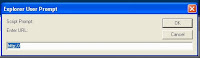
3. Fill in the text box that appears with a website address you want, for example: http://facebook.com
4. Click OK. Finish
Create Links with new window
Maybe you have thoughts, if you make a reader clicks on a link then, you worry that our blog visitors will leave our blog. To minimize the problem, can be done by making the new window, so when a visitor clicks on one link that we make, we do not blog pages are crushed with a new page but what happens is that your blog page still exist and new pages will appear at the click separately. When you click it, it will generate a new window. To create a link like this can be done by way of:
1. If already do I create a link like the above description, click on the Edit HTML tab on the toolbar.
2. In earlier writings we link will display the code like this (writing samples click here in links to facebook.com :
<a href="http://facebook.com">Click Here</a>
So here you have to add a frill HTML code target = "new" or target = "_blank" at the beginning or end of code. Example of code that has been in the modification are:
<a href="http://facebook.com" target="new">Click Here</a>
or :
<a href="http://facebook.com" target="_blank">Click Here</a>
Please try, hopefully useful ^_^
Create Web Visitor in Blog
Creating timers are common visitors at the show in many websites, and in fact how very easy because many free services that provide the facility.
What is Web Counter visitor counter or automatic?
Web counters are additional applications on the web or blog that serves as a counter of visitors who visit our blog. This counters the workings of all kinds, ranging from counting page views to unique Visitor.
Well if you already know what I mean and interested to make it on the blog or
Websites you please follow the steps below:
1. Open website http://www.wowcounters.net
2. Then Click Link ** Click Here to Sign Up for your Free Counter ** available on the Website
3. Then the appropriate Form Fill your personal data and select a Style and Sign Up
4. Then Copy the HTML Code and apply it on your blog, by way of the Layout menu -> Page elements and then add a page elements continue to select the HTML / Java Script
Easy enough right? if you want to try using other web because http://www.wowcounters.net felt less attractive in terms of graphical display automatic timers, please visit some of the web address below:
Sites that provide Counter and Statistics Blog:
1.http://www.easycounter.com
2.http://sitemeter.com
3.http://blogaja.com
4.http://hitstats.com
5.http://oggix.com
Good Luck..
What is Web Counter visitor counter or automatic?
Web counters are additional applications on the web or blog that serves as a counter of visitors who visit our blog. This counters the workings of all kinds, ranging from counting page views to unique Visitor.
Well if you already know what I mean and interested to make it on the blog or
Websites you please follow the steps below:
1. Open website http://www.wowcounters.net
2. Then Click Link ** Click Here to Sign Up for your Free Counter ** available on the Website
3. Then the appropriate Form Fill your personal data and select a Style and Sign Up
4. Then Copy the HTML Code and apply it on your blog, by way of the Layout menu -> Page elements and then add a page elements continue to select the HTML / Java Script
Easy enough right? if you want to try using other web because http://www.wowcounters.net felt less attractive in terms of graphical display automatic timers, please visit some of the web address below:
Sites that provide Counter and Statistics Blog:
1.http://www.easycounter.com
2.http://sitemeter.com
3.http://blogaja.com
4.http://hitstats.com
5.http://oggix.com
Good Luck..
Regedit Tips
Here,, I'd like to explain to edit registry on your windows.I suggest you use deepfreeze, before edit your registry system. here, I use windows xp as my operating system, in other Operating system maybe there are a little difference.first. click start->Run or press Win+R on your keyboard, and type Regedit, and enter. regedit windows will appear.
and edit the regedit as you wish..
Disable CMD
HKCU \ Software \ Microsoft \ Windows \ CurrentVersion \ Policies \ System
Create a new Dword with a name "DisableCMD" Then fill valueX with:
1 = Command
2 = Command & Script
Creating Different Views On Logon Window
HKEY_USERS / .DEFAULT / Software / Microsoft / Windows / CurrentVersion / ThemeManager
ColorName double click and enter text in the Value Data Metallic.
Displaying the Administrator on Welcome Screen
HKEY_LOCAL_MACHINE \ SOFTWARE \ Microsoft \ Windows NT \ CurrentVersion \ Winlogon \ SpecialAccounts \ Userlist
Create a new DWORD Value and name the new administrator.
Double-click Administrator and enter the first digit in the Value Data.
Auto Login
HKEY_LOCAL_MACHINE / SOFTWARE / Microsoft / Windows NT / CurrentVersion / Winlogon
AltDefaultUserName double click and enter your user account selected.
AutoAdminLogon double click and enter the number 1 in Value Data.
Create a new DWORD Value and give name DefaultPassword.
DefaultPassword double click and enter the account password is selected in the Value Data.
Hiding Printers & Faxes Icon from Start Menu
HKEY_CURRENT_USER / Software / Microsoft / windows / CurrentVersion / Explorer / Advanced
Find a value named Start_ShowPrinters and give the number 0 in Value Data.
Renaming the Recycle Bin
HKEY_CLASSES_ROOT / CLSID / (645FF040-5081-101B-9F08-00AA002F954E)
Double click on the option (Default value) and give a new name as desired on the Value Data.
Hiding Recycle Bin
HKEY_LOCAL_MACHINE / Software / Microsoft / Windows / CurrentVersion / Explorer / Desktop / NameSpace
Delete subkey (645FF040-5081-101B-9F08-00AA002F954E), then Restart the computer to see results.
To bring it back, make the re-combination of numbers (645FF040-5081-101B-9F08-00AA002F954E).
Return the lost Documents Folder In My Computer
HKEY_LOCAL_MACHINE / Software / Microsoft / Windows / CurrentVersion / Explorer / DocFolderPaths
Select Edit menu> New> String Value and name it in accordance with the username that is used in Windows (eg: Chippers)
Double click on these values and enter the path where your Documents to be (for example D: \ Documents)
Hide My Recent Documents
HKEY_CURRENT_USER / Software / Microsoft / Windows / CurrentVersion / Policies / Explorer
Click the Edit menu> New> DWORD Value and give name NoRecentDocsMenu.
Then double click on DWORD Value, and give a number to activate it.
Hide Menu Find
HKEY_CURRENT_USER / Software / Microsoft / Windows / CurrentVersion / Policies / Explorer
Click on Edit menu> New> DWORD Value and give name NoFind.
Then double click on DWORD Value and give a number to activate it. Restart the computer.
Hide Help And Support
HKEY_CURRENT_USER / Software / Microsoft / Windows / CurrentVersion / Policies / Explorer
Create a new DWORD Value - Menu Edit> New> DWORD Value, and name NoSMHelp.
Then double click on NoSMHelp and fill with 1 in Value Data. Restart the computer.
Hide Run Menu
HKEY_CURRENT_USER / Software / Microsoft / Windows / CurrentVersion / Policies / Explorer
Create a new DWORD Value and give name NoRun. Double click and enter the number 1 as the Value Data.
Hiding Menu Run From the Start Menu (2)
HKEY_CURRENT_USER / Software / Microsoft / Windows / CurrentVersion / Explorer / Advanced
Find a value named Start_ShowRun, double click and enter the number 0 in the Value Data.
Hiding Log Off
HKEY_CURRENT_USER / Software / Microsoft / Windows / CurrentVersion / Policies / Explorer
Click the Edit menu> New> Binary Value and name NoLogOff.
Double click on NoLogOff and enter the number 01 00 00 00 in the Value Data.
Hiding Menu Turn Off Computer
HKEY_CURRENT_USER / Software / Microsoft / Windows / CurrentVersion / Policies / Explorer
Click the Edit menu> New> DWORD Value and name NoClose.
Double click NoClose and give value 1 in Value Data.
Hiding the Control Panel from the Start Menu
HKEY_CURRENT_USER / Software / Microsoft / Windows / CurrentVersion / Explorer / Advanced
Find a value named Start_ShowControlPanel and double click on the section.
Enter the number 0 in Value Data.
Hide menu My Pictures From the Start Menu
HKEY_CURRENT_USER / Software / Microsoft / Windows / CurrentVersion / Explorer / Advanced
Double click on Start_ShowMyPics and enter the number 0 in the Value Data.
Return the Administrative Tools Menu
HKEY_CURRENT_USER / Software / Microsoft / Windows / CurrentVersion / Explorer / Advanced
Double click on StartMenuAdminTools and give the value 1 in Value Data.
Minimize Start Menu Icons
HKEY_CURRENT_USER / Software / Microsoft / Windows / CurrentVersion / Explorer / Advanced
Double click on Start_LargeMFUIcons and insert value 1 in Value Data.
Eliminating Username On the Start Menu
HKEY_CURRENT_USER \ Software \ Microsoft \ Windows \ CurrentVersion \ Policies \ Explorer
Select Edit> New> DWORD Value and name NoUserNameInStartMenu.
Double click NoUserNameInStartMenu and insert value 1 in Value Data.
Prevent Start Menu Changes
HKEY_CURRENT_USER / Software / Microsoft / Windows / CurrentVersion / Policies / Explorer
Create a new DWORD Value and give name NoChangeStartMenu.
Double click NoChangeStartMenu and insert value 1 in Value Data.
Create Desktop More Stable
HKEY_CURRENT_USER / Software / Microsoft / Windows / CurrentVersion / Explorer
Create a new DWORD Value and give name DesktopProcess.
Double click DesktopProcess and insert value 1 in Value Data.
Deleting a List of Courses In Home Run
HKEY_CURRENT_USER / Software / Microsoft / Windows / CurrentVersion / Explorer / RunMRU
In the right pane, you will see a row of the software (indicated by the alphabet a, b, c, d, and so on).
To remove it, simply by selecting one (or all) the name of an existing program and press the Del key.
If a confirmation window pops up for data deletion, tap Yes.
Disabling Right-click the Desktop
HKEY_CURRENT_USER / Software / Microsoft / Windows / CurrentVersion / Policies / Explorer
Create a new DWORD Value and give name NoViewContextMenu.
Double click on NoViewContextMenu and insert value 1 in Value Data.
Change the Time Delay When Opening Menu
HKEY_CURRENT_USER / Control Panel / Desktop
Double click on the MenuShowDelay and change the number that originally 400 milliseconds into other figures. The smaller the faster.
Set Size Icon On Desktop And Start Menu
HKEY_CURRENT_USER / Control Panel / Desktop / WindowMetrics
Double-click the Shell Icon Size and change the number 32 to another number, say 10.
Changing Windows Color
HKEY_CURRENT_USER / Control Panel / Colors
Double-click the window and enter the RGB color combination (use Adobe PhotoShop to find the appropriate color combination).
Changing Text Colors in Windows
HKEY_CURRENT_USER / Control Panel / Colors
Double click WindowText and enter the RGB color combinations.
Removes the Screen Saver tab
HKEY_CURRENT_USER / Software / Microsoft / Windows / CurrentVersion / Policies / System
HKEY_LOCAL_MACHINE / Software / Microsoft / Windows / CurrentVersion / Policies / System
Create a new DWORD Value and give name NoDispScrSavPage.
Double click NoDispScrSavPage and insert value 1 in Value Data.
Changing the Screen Saver with Registry
HKEY_CURRENT_USER / Control Panel / Desktop
Double click SCRNSAVE.EXE then enter the path where the file desired Screen Saver.
Example: C: \ WINDOWS \ ScreenSaver.scr
Disabling Default Screen Saver
HKEY_USERS / .DEFAULT / Control Panel / Desktop
Double click ScreenSaveActive and enter the number 0 in Value Data.
To return insert value 1 in Value Data.
Eliminating arrow on Shortcut icon
HKEY_CLASSES_ROOT / Inkfile
HKEY_CLASSES_ROOT / piffile
Change the name IsShortcut be IsShortcuts.
Change Style Wallpaper
HKEY_CURRENT_USER / Control Panel / Desktop
Double click on WallpaperStyle and enter the following number in the Value Data:
1> Center
2> Stretch
3> Tile
Turning off Low Disk Space Warning
HKEY_CURRENT_USER / Software / Microsoft / Windows / CurrentVersion / Policies \ Explorer
Create a new DWORD Value and give name NoLowDiskSpaceChecks.
Double click NoLowDiskSpaceChecks and insert value 1 in Value Data.
Disabling Menu Properties My Computer
HKEY_CURRENT_USER / Software / Microsoft / Windows / CurrentVersion / Policies / Explorer
Create a new DWORD Value and give name NoPropertiesMyComputer.
Double click NoPropertiesMyComputer and insert value 1 in Value Data.
HKEY_LOCAL_MACHINE / Software / Microsoft / Windows / CurrentVersion / Policies / Explorer
Create a new DWORD Value and give name NoPropertiesMyComputer.
Double click NoPropertiesMyComputer and insert value 1 in Value Data.
If the Explorer key does not exist, create a new one by clicking on the Edit menu> New> Key and name it Explorer.
Sizing CoolSwitch
(Try to press Alt Tab, it is called with CoolSwitch)
HKEY_CURRENT_USER / Control Panel / Desktop
HKEY_USERS / .DEFAULT / Control Panel / Desktop
Click CoolSwitchColumns and arrange CoolSwitch how long it will be displayed by entering the desired number in the Value Data.
Then click CoolSwitchRows and do similar things.
Disabling Function CoolSwitch
HKEY_CURRENT_USER / Control Panel / Desktop
HKEY_USERS / .DEFAULT / Control Panel / Desktop
Double click on CoolSwitch and enter the number 0.
Changing Keys Left to Right Buttons On Mouse
HKEY_CURRENT_USER / Control Panel / Mouse
Double click on SwapMouseButtons and give the value 1 in Value Data.
Changing Line Rolls On Scroll Mouse
HKEY_CURRENT_USER / Control Panel / Desktop
Double click WheelScrollLines enter the desired number (in accordance with the line you want rolled) in Value Data.
Hiding the System Properties Control Panel
HKEY_CURRENT_USER / Control Panel / don 't load
Make a new String Value and give name sysdm.cpl.
Double click sysdm.cpl and insert 'Yes' in the Value Data.
Disabling Display Properties
HKEY_CURRENT_USER / Software / Microsoft / Windows / CurrentVersion / Policies
On the Policies subkey, create a new key with the way Edit> New> Key and name it System.
Then in the System subkey, create a new DWORD Value and give name NoDispCPL.
Double click NoDispCPL and insert value 1 in Value Data.
DVDs In Windows Media Player
HKEY_CURRENT_USER / Software / Microsoft / MediaPlayer / Player / Settings
Select Edit menu> New> String Value and name DVDUI.
Double click DVDUI and enter the text Yes in Value Data
Hiding Drive
HKEY_CURRENT_USER / Software / Microsoft / Windows / CurrentVersion / Policies / Explorer
Select Edit> New> DWORD Value and name NoDrives.
Double-click the drive NoDrives and determine which one to be eliminated in the Value Data.
Example: if you want to remove drive E:, enter the number 16 in the Value Data.
Combination of numbers in the Value Data is as follows:
A: 1 D: 8 G: 64 J: 512 M: 4096
B: 2 E: 16 H: 128 K: 1024 All: 67108863
C: 4 F: 32 I: 256 L: 2048
Hiding Advanced Settings In Windows Explorer Folder Options
HKEY_LOCAL_MACHINE / SOFTWARE / Microsoft / Windows / CurrentVersion / Explorer
Under key Explorer will find subkey named Advanced. Right click and select Rename. Advanced Rename become Advancedx.
Code Playing Game Cheating Hearts
HKEY_CURRENT_USER / Software / Microsoft / Windows / CurrentVersion / Applets
Click the Edit menu> New> Key and name the Hearts.
Click the Edit menu> New> String Value and give name and fill in the numbers ZB 42 in Value Data.
Open Hearts in the Start Menu> All Programs> Games. After entering the name of the player, press the following button combination:
Ctrl + Shift + Alt + F12 and all the cards will open.
Clean Trash Uninstall
HKEY_LOCAL_MACHINE / SOFTWARE / Microsoft / Windows / CurrentVersion / Uninstall
Delete the subkey that has the same name as the package is uninstalled.
Removing Unwanted Programs List From Add / Remove Programs
HKEY_LOCAL_MACHINE \ SOFTWARE \ Microsoft \ Windows \ CurrentVersion \ Uninstall
Delete the subkey that contains the unwanted program by pressing the Del key.
Running Programs At Startup
HKEY_LOCAL_MACHINE / SOFTWARE / Microsoft / Windows / CurrentVersion / Run
Select Edit menu> New> String Value with the name of Winamp for example.
Double click on the value and enter the path where the program is installed (C: \ Program Files \ Winamp \ winamp.exe)
Speeding up Windows XP Shutdown Process
HKEY_LOCAL_MACHINE / SYSTEM / CurrentControlSet / Control
WaitToKillServiceTimeout Double click and change the value to be lower than 2000.
Changing the AM and PM Be Morning And Evening
HKEY_CURRENT_USER / Control Panel / International
Double click s1159 and change the text AM with MORNING.
Double click s2359 and change the text PM with AFTERNOON.
Disabling Autorun Function
HKEY_CURRENT_USER / Software / Microsoft / Windows / CurrentVersion / Policies / Explorer
Double-click NoDriveTypeAutoRun, and insert number 95 in the Value Data.
Turning off Automatic Program Not Responding
HKEY_USERS / .DEFAULT / Control Panel / Desktop
Double click AutoEndTasks and insert value 1 in Value Data.
Changing the Internet Explorer Toolbar Background
HKEY_CURRENT_USER / Software / Microsoft / Internet Explorer / Toolbar
Select Edit menu> New> String Value and name BackBitmap.
Double click BackBitmap and fill with the path where the bitmap image (. Bmp) that will become the toolbar background is in the Value Data.
For example: C: \ WINDOWS \ Wallpaper.bmp
Tweaking Memory In Windows XP
HKEY_LOCAL_MACHINE / SYSTEM / CurrentControlSet / Control / SessionManager / Memory Management
Double click on DisablePagingExecutive and insert value 1 in Value Data.
If enabled, Windows will not make the paging file to your hard disk. The operating system and programs become more responsive. Recommended for computers that have more than 128MB of memory.
Double click on LargeSystemCache and insert value 1 in Value Data.
When activated, the system will allocate the entire memory (except 4 MB for disk caching) to file caching. The computer will do the XP kernel caching in memory so that Windows XP can run faster.
Unload. Etc. To Accelerate Access Memory
HKEY_LOCAL_MACHINE \ SOFTWARE \ Microsoft \ Windows \ CurrentVersion \ Explorer
Select Edit menu> New> Key and name the AlwaysUnloadDLL.
In the Default Value option enter the number 1.
Hide the Device Manager
HKEY_CURRENT_USER / Software / Microsoft / Windows / CurrentVersion / Policies
Select Edit menu> New> Key and name it System.
In the System subkey create a new DWORD Value and give name NoDevMgrPage.
Double click NoDevMgrPage and insert value 1 in Value Data.
Optimizing your Computer Hard Disk When Idle Condition
HKEY_LOCAL_MACHINE \ SOFTWARE \ Microsoft \ Windows \ CurrentVersion \ OptimalLayout
Create a new DWORD Value and give name EnableAutoLayout.
Double click EnableAutoLayout and insert value 1 in Value Data.
Disabling Task Manager
HKEY_LOCAL_MACHINE \ Software \ Microsoft \ Windows \ CurrentVersion \ Policies \ System
Create a new DWORD Value and name it DisableTaskMgr.
Double-click DisableTaskMgr and insert 1 in Value Data.
Disabling Function CD Burning
HKEY_CURRENT_USER \ Software \ Microsoft \ Windows \ CurrentVersion \ Policies \ Explorer
HKEY_LOCAL_MACHINE \ Software \ Microsoft \ Windows \ CurrentVersion \ Policies \ Explorer
Create a new DWORD Value and give name NoCDBurning.
Double click NoCDBurning and insert value 1 in Value Data.
Modify the Start Menu Folders
HKEY_CURRENT_USER \ Software \ Microsoft \ Windows \ CurrentVersion \ Explorer \ Advanced
Create a new DWORD Value if it is not available and give name, among others Start_ShowControlPanel, Start_ShowMyComputer, Start_ShowMyDocs, Start_ShowMyMusic, Start_ShowMyPics and Start_ShowNetConn.
Start_ShowControlPanel - Control Panel
Start_ShowMyComputer - My Computer
Start_ShowMyDocs - My Documents
Start_ShowMyMusic - My Music
Start_ShowMyPics - My Pictures
Start_ShowNetConn - Network Connections
Double click on each key and give the option value as follows:
0 = Hidden
1 = Open When clicked
2 = Expand Contents
Hide All Programs From Start Menu
HKEY_CURRENT_USER \ Software \ Microsoft \ Windows \ CurrentVersion \ Policies \ Explorer
HKEY_LOCAL_MACHINE \ Software \ Microsoft \ Windows \ CurrentVersion \ Policies \ Explorer
Create a new DWORD Value and give name NoStartMenuMorePrograms.
Double click NoStartMenuMorePrograms and insert value 1 in Value Data.
Hiding Computer Management Option (Right click on My Computer Manage menu)
HKEY_CURRENT_USER \ Software \ Microsoft \ Windows \ CurrentVersion \ Policies \ Explorer
Create a new DWORD Value and give name NoManageMyComputerVerb.
Double click NoManageMyComputerVerb and insert value 1 in Value Data.
Prohibition On Active Desktop
HKEY_CURRENT_USER \ Software \ Microsoft \ Windows \ CurrentVersion \ Policies \ ActiveDesktop
HKEY_LOCAL_MACHINE \ Software \ Microsoft \ Windows \ CurrentVersion \ Policies \ ActiveDesktop
Create one or several DWORD Value with the name as follows:
NoChangingWallpaper - Disable the ability to change wallpapers.
NoComponents - Disable components.
NoAddingComponents - Disable the ability to add components.
NoDeletingComponents - Disable the ability to delete components.
NoEditingComponents - Disable the ability to edit components.
NoCloseDragDropBands - prevents adding, dragging, dropping and closing the Taskbar's toolbars.
NoMovingBands - retrict adjustments to the desktop toolbars
NoHTMLWallPaper - only allow bitmaps (BMP) as wallpaper
and enter the number 1 on each Value Data.
Prohibiting Change Active Desktop Settings
HKEY_CURRENT_USER \ Software \ Microsoft \ Windows \ CurrentVersion \ Policies \ Explorer
HKEY_LOCAL_MACHINE \ Software \ Microsoft \ Windows \ CurrentVersion \ Policies \ Explorer
Create a new DWORD Value and give name NoActiveDesktopChanges.
Double click NoActiveDesktopChanges and insert value 1 in Value Data.
Disabling the Folder Options Menu
HKEY_CURRENT_USER \ Software \ Microsoft \ Windows \ curre ntVersion \ Policies \ Explorer
HKEY_LOCAL_MACHINE \ Software \ Microsoft \ Windows \ Curr entVersion \ Policies \ Explorer
Create a new DWORD Value and give name NoFolderOptions.
Double click NoFolderOptions and insert value 1 in Value Data.
Viewing Processor Information
HKEY_LOCAL_MACHINE \ HARDWARE \ DESCRIPTION \ System \ CentralProcessor
Note: Only to be seen and not for editing.
Disabling Internet Access
HKEY_CURRENT_USER \ Software \ Microsoft \ Windows \ CurrentVersion \ Internet Settings
Create a new DWORD Value if it is not available, and name each ProxyEnable and ProxyServer.
Double click ProxyEnable and enter insert value 1 in Value Data.
Double click ProxyServer and insert input in the form of fake proxy address, for example: 127.0.0.1:1271
HKEY_CURRENT_USER \ Software \ Policies \ Microsoft \ Internet Explorer \ Control Panel
Create two new DWORD Value and give name of each Connwiz Admin Connection Settings and Lock.
Double click each value and insert value 1 in Value Data.
Disabling Function Download Files In Internet Explorer
HKEY_CURRENT_USER \ Software \ Microsoft \ Windows \ CurrentVersion \ Internet Settings \ Zones \ 3
HKEY_LOCAL_MACHINE \ Software \ Microsoft \ Windows \ CurrentVersion \ Internet Settings \ Zones \ 3
Create a new DWORD Value if it is not available, and give the name of 1803.
Double-click 1803 and enter the number 3 in the Value Data.
Prohibit Instalation Program Through ActiveX in Internet Explorer
HKEY_CURRENT_USER \ Software \ Microsoft \ Windows \ CurrentVersion \ Internet Settings \ Zones \ 3
Create a new DWORD Value if no, and name in 1001.
Double click 1001 and insert desired input as the following in the Value Data:
1 = Enabled Prompt Installations
3 = Installations Disabled
Eliminate the option "Show hidden files & folders" on Folder Options
HKEY_LOCAL_MACHINE | SOFTWARE | Microsoft | Windows | CurrentVersion | Explorer | Advanced | Folder | Hidden
In the bag. "Type" remove the word "group"
OS: WIN XP
and edit the regedit as you wish..
Disable CMD
HKCU \ Software \ Microsoft \ Windows \ CurrentVersion \ Policies \ System
Create a new Dword with a name "DisableCMD" Then fill valueX with:
1 = Command
2 = Command & Script
Creating Different Views On Logon Window
HKEY_USERS / .DEFAULT / Software / Microsoft / Windows / CurrentVersion / ThemeManager
ColorName double click and enter text in the Value Data Metallic.
Displaying the Administrator on Welcome Screen
HKEY_LOCAL_MACHINE \ SOFTWARE \ Microsoft \ Windows NT \ CurrentVersion \ Winlogon \ SpecialAccounts \ Userlist
Create a new DWORD Value and name the new administrator.
Double-click Administrator and enter the first digit in the Value Data.
Auto Login
HKEY_LOCAL_MACHINE / SOFTWARE / Microsoft / Windows NT / CurrentVersion / Winlogon
AltDefaultUserName double click and enter your user account selected.
AutoAdminLogon double click and enter the number 1 in Value Data.
Create a new DWORD Value and give name DefaultPassword.
DefaultPassword double click and enter the account password is selected in the Value Data.
Hiding Printers & Faxes Icon from Start Menu
HKEY_CURRENT_USER / Software / Microsoft / windows / CurrentVersion / Explorer / Advanced
Find a value named Start_ShowPrinters and give the number 0 in Value Data.
Renaming the Recycle Bin
HKEY_CLASSES_ROOT / CLSID / (645FF040-5081-101B-9F08-00AA002F954E)
Double click on the option (Default value) and give a new name as desired on the Value Data.
Hiding Recycle Bin
HKEY_LOCAL_MACHINE / Software / Microsoft / Windows / CurrentVersion / Explorer / Desktop / NameSpace
Delete subkey (645FF040-5081-101B-9F08-00AA002F954E), then Restart the computer to see results.
To bring it back, make the re-combination of numbers (645FF040-5081-101B-9F08-00AA002F954E).
Return the lost Documents Folder In My Computer
HKEY_LOCAL_MACHINE / Software / Microsoft / Windows / CurrentVersion / Explorer / DocFolderPaths
Select Edit menu> New> String Value and name it in accordance with the username that is used in Windows (eg: Chippers)
Double click on these values and enter the path where your Documents to be (for example D: \ Documents)
Hide My Recent Documents
HKEY_CURRENT_USER / Software / Microsoft / Windows / CurrentVersion / Policies / Explorer
Click the Edit menu> New> DWORD Value and give name NoRecentDocsMenu.
Then double click on DWORD Value, and give a number to activate it.
Hide Menu Find
HKEY_CURRENT_USER / Software / Microsoft / Windows / CurrentVersion / Policies / Explorer
Click on Edit menu> New> DWORD Value and give name NoFind.
Then double click on DWORD Value and give a number to activate it. Restart the computer.
Hide Help And Support
HKEY_CURRENT_USER / Software / Microsoft / Windows / CurrentVersion / Policies / Explorer
Create a new DWORD Value - Menu Edit> New> DWORD Value, and name NoSMHelp.
Then double click on NoSMHelp and fill with 1 in Value Data. Restart the computer.
Hide Run Menu
HKEY_CURRENT_USER / Software / Microsoft / Windows / CurrentVersion / Policies / Explorer
Create a new DWORD Value and give name NoRun. Double click and enter the number 1 as the Value Data.
Hiding Menu Run From the Start Menu (2)
HKEY_CURRENT_USER / Software / Microsoft / Windows / CurrentVersion / Explorer / Advanced
Find a value named Start_ShowRun, double click and enter the number 0 in the Value Data.
Hiding Log Off
HKEY_CURRENT_USER / Software / Microsoft / Windows / CurrentVersion / Policies / Explorer
Click the Edit menu> New> Binary Value and name NoLogOff.
Double click on NoLogOff and enter the number 01 00 00 00 in the Value Data.
Hiding Menu Turn Off Computer
HKEY_CURRENT_USER / Software / Microsoft / Windows / CurrentVersion / Policies / Explorer
Click the Edit menu> New> DWORD Value and name NoClose.
Double click NoClose and give value 1 in Value Data.
Hiding the Control Panel from the Start Menu
HKEY_CURRENT_USER / Software / Microsoft / Windows / CurrentVersion / Explorer / Advanced
Find a value named Start_ShowControlPanel and double click on the section.
Enter the number 0 in Value Data.
Hide menu My Pictures From the Start Menu
HKEY_CURRENT_USER / Software / Microsoft / Windows / CurrentVersion / Explorer / Advanced
Double click on Start_ShowMyPics and enter the number 0 in the Value Data.
Return the Administrative Tools Menu
HKEY_CURRENT_USER / Software / Microsoft / Windows / CurrentVersion / Explorer / Advanced
Double click on StartMenuAdminTools and give the value 1 in Value Data.
Minimize Start Menu Icons
HKEY_CURRENT_USER / Software / Microsoft / Windows / CurrentVersion / Explorer / Advanced
Double click on Start_LargeMFUIcons and insert value 1 in Value Data.
Eliminating Username On the Start Menu
HKEY_CURRENT_USER \ Software \ Microsoft \ Windows \ CurrentVersion \ Policies \ Explorer
Select Edit> New> DWORD Value and name NoUserNameInStartMenu.
Double click NoUserNameInStartMenu and insert value 1 in Value Data.
Prevent Start Menu Changes
HKEY_CURRENT_USER / Software / Microsoft / Windows / CurrentVersion / Policies / Explorer
Create a new DWORD Value and give name NoChangeStartMenu.
Double click NoChangeStartMenu and insert value 1 in Value Data.
Create Desktop More Stable
HKEY_CURRENT_USER / Software / Microsoft / Windows / CurrentVersion / Explorer
Create a new DWORD Value and give name DesktopProcess.
Double click DesktopProcess and insert value 1 in Value Data.
Deleting a List of Courses In Home Run
HKEY_CURRENT_USER / Software / Microsoft / Windows / CurrentVersion / Explorer / RunMRU
In the right pane, you will see a row of the software (indicated by the alphabet a, b, c, d, and so on).
To remove it, simply by selecting one (or all) the name of an existing program and press the Del key.
If a confirmation window pops up for data deletion, tap Yes.
Disabling Right-click the Desktop
HKEY_CURRENT_USER / Software / Microsoft / Windows / CurrentVersion / Policies / Explorer
Create a new DWORD Value and give name NoViewContextMenu.
Double click on NoViewContextMenu and insert value 1 in Value Data.
Change the Time Delay When Opening Menu
HKEY_CURRENT_USER / Control Panel / Desktop
Double click on the MenuShowDelay and change the number that originally 400 milliseconds into other figures. The smaller the faster.
Set Size Icon On Desktop And Start Menu
HKEY_CURRENT_USER / Control Panel / Desktop / WindowMetrics
Double-click the Shell Icon Size and change the number 32 to another number, say 10.
Changing Windows Color
HKEY_CURRENT_USER / Control Panel / Colors
Double-click the window and enter the RGB color combination (use Adobe PhotoShop to find the appropriate color combination).
Changing Text Colors in Windows
HKEY_CURRENT_USER / Control Panel / Colors
Double click WindowText and enter the RGB color combinations.
Removes the Screen Saver tab
HKEY_CURRENT_USER / Software / Microsoft / Windows / CurrentVersion / Policies / System
HKEY_LOCAL_MACHINE / Software / Microsoft / Windows / CurrentVersion / Policies / System
Create a new DWORD Value and give name NoDispScrSavPage.
Double click NoDispScrSavPage and insert value 1 in Value Data.
Changing the Screen Saver with Registry
HKEY_CURRENT_USER / Control Panel / Desktop
Double click SCRNSAVE.EXE then enter the path where the file desired Screen Saver.
Example: C: \ WINDOWS \ ScreenSaver.scr
Disabling Default Screen Saver
HKEY_USERS / .DEFAULT / Control Panel / Desktop
Double click ScreenSaveActive and enter the number 0 in Value Data.
To return insert value 1 in Value Data.
Eliminating arrow on Shortcut icon
HKEY_CLASSES_ROOT / Inkfile
HKEY_CLASSES_ROOT / piffile
Change the name IsShortcut be IsShortcuts.
Change Style Wallpaper
HKEY_CURRENT_USER / Control Panel / Desktop
Double click on WallpaperStyle and enter the following number in the Value Data:
1> Center
2> Stretch
3> Tile
Turning off Low Disk Space Warning
HKEY_CURRENT_USER / Software / Microsoft / Windows / CurrentVersion / Policies \ Explorer
Create a new DWORD Value and give name NoLowDiskSpaceChecks.
Double click NoLowDiskSpaceChecks and insert value 1 in Value Data.
Disabling Menu Properties My Computer
HKEY_CURRENT_USER / Software / Microsoft / Windows / CurrentVersion / Policies / Explorer
Create a new DWORD Value and give name NoPropertiesMyComputer.
Double click NoPropertiesMyComputer and insert value 1 in Value Data.
HKEY_LOCAL_MACHINE / Software / Microsoft / Windows / CurrentVersion / Policies / Explorer
Create a new DWORD Value and give name NoPropertiesMyComputer.
Double click NoPropertiesMyComputer and insert value 1 in Value Data.
If the Explorer key does not exist, create a new one by clicking on the Edit menu> New> Key and name it Explorer.
Sizing CoolSwitch
(Try to press Alt Tab, it is called with CoolSwitch)
HKEY_CURRENT_USER / Control Panel / Desktop
HKEY_USERS / .DEFAULT / Control Panel / Desktop
Click CoolSwitchColumns and arrange CoolSwitch how long it will be displayed by entering the desired number in the Value Data.
Then click CoolSwitchRows and do similar things.
Disabling Function CoolSwitch
HKEY_CURRENT_USER / Control Panel / Desktop
HKEY_USERS / .DEFAULT / Control Panel / Desktop
Double click on CoolSwitch and enter the number 0.
Changing Keys Left to Right Buttons On Mouse
HKEY_CURRENT_USER / Control Panel / Mouse
Double click on SwapMouseButtons and give the value 1 in Value Data.
Changing Line Rolls On Scroll Mouse
HKEY_CURRENT_USER / Control Panel / Desktop
Double click WheelScrollLines enter the desired number (in accordance with the line you want rolled) in Value Data.
Hiding the System Properties Control Panel
HKEY_CURRENT_USER / Control Panel / don 't load
Make a new String Value and give name sysdm.cpl.
Double click sysdm.cpl and insert 'Yes' in the Value Data.
Disabling Display Properties
HKEY_CURRENT_USER / Software / Microsoft / Windows / CurrentVersion / Policies
On the Policies subkey, create a new key with the way Edit> New> Key and name it System.
Then in the System subkey, create a new DWORD Value and give name NoDispCPL.
Double click NoDispCPL and insert value 1 in Value Data.
DVDs In Windows Media Player
HKEY_CURRENT_USER / Software / Microsoft / MediaPlayer / Player / Settings
Select Edit menu> New> String Value and name DVDUI.
Double click DVDUI and enter the text Yes in Value Data
Hiding Drive
HKEY_CURRENT_USER / Software / Microsoft / Windows / CurrentVersion / Policies / Explorer
Select Edit> New> DWORD Value and name NoDrives.
Double-click the drive NoDrives and determine which one to be eliminated in the Value Data.
Example: if you want to remove drive E:, enter the number 16 in the Value Data.
Combination of numbers in the Value Data is as follows:
A: 1 D: 8 G: 64 J: 512 M: 4096
B: 2 E: 16 H: 128 K: 1024 All: 67108863
C: 4 F: 32 I: 256 L: 2048
Hiding Advanced Settings In Windows Explorer Folder Options
HKEY_LOCAL_MACHINE / SOFTWARE / Microsoft / Windows / CurrentVersion / Explorer
Under key Explorer will find subkey named Advanced. Right click and select Rename. Advanced Rename become Advancedx.
Code Playing Game Cheating Hearts
HKEY_CURRENT_USER / Software / Microsoft / Windows / CurrentVersion / Applets
Click the Edit menu> New> Key and name the Hearts.
Click the Edit menu> New> String Value and give name and fill in the numbers ZB 42 in Value Data.
Open Hearts in the Start Menu> All Programs> Games. After entering the name of the player, press the following button combination:
Ctrl + Shift + Alt + F12 and all the cards will open.
Clean Trash Uninstall
HKEY_LOCAL_MACHINE / SOFTWARE / Microsoft / Windows / CurrentVersion / Uninstall
Delete the subkey that has the same name as the package is uninstalled.
Removing Unwanted Programs List From Add / Remove Programs
HKEY_LOCAL_MACHINE \ SOFTWARE \ Microsoft \ Windows \ CurrentVersion \ Uninstall
Delete the subkey that contains the unwanted program by pressing the Del key.
Running Programs At Startup
HKEY_LOCAL_MACHINE / SOFTWARE / Microsoft / Windows / CurrentVersion / Run
Select Edit menu> New> String Value with the name of Winamp for example.
Double click on the value and enter the path where the program is installed (C: \ Program Files \ Winamp \ winamp.exe)
Speeding up Windows XP Shutdown Process
HKEY_LOCAL_MACHINE / SYSTEM / CurrentControlSet / Control
WaitToKillServiceTimeout Double click and change the value to be lower than 2000.
Changing the AM and PM Be Morning And Evening
HKEY_CURRENT_USER / Control Panel / International
Double click s1159 and change the text AM with MORNING.
Double click s2359 and change the text PM with AFTERNOON.
Disabling Autorun Function
HKEY_CURRENT_USER / Software / Microsoft / Windows / CurrentVersion / Policies / Explorer
Double-click NoDriveTypeAutoRun, and insert number 95 in the Value Data.
Turning off Automatic Program Not Responding
HKEY_USERS / .DEFAULT / Control Panel / Desktop
Double click AutoEndTasks and insert value 1 in Value Data.
Changing the Internet Explorer Toolbar Background
HKEY_CURRENT_USER / Software / Microsoft / Internet Explorer / Toolbar
Select Edit menu> New> String Value and name BackBitmap.
Double click BackBitmap and fill with the path where the bitmap image (. Bmp) that will become the toolbar background is in the Value Data.
For example: C: \ WINDOWS \ Wallpaper.bmp
Tweaking Memory In Windows XP
HKEY_LOCAL_MACHINE / SYSTEM / CurrentControlSet / Control / SessionManager / Memory Management
Double click on DisablePagingExecutive and insert value 1 in Value Data.
If enabled, Windows will not make the paging file to your hard disk. The operating system and programs become more responsive. Recommended for computers that have more than 128MB of memory.
Double click on LargeSystemCache and insert value 1 in Value Data.
When activated, the system will allocate the entire memory (except 4 MB for disk caching) to file caching. The computer will do the XP kernel caching in memory so that Windows XP can run faster.
Unload. Etc. To Accelerate Access Memory
HKEY_LOCAL_MACHINE \ SOFTWARE \ Microsoft \ Windows \ CurrentVersion \ Explorer
Select Edit menu> New> Key and name the AlwaysUnloadDLL.
In the Default Value option enter the number 1.
Hide the Device Manager
HKEY_CURRENT_USER / Software / Microsoft / Windows / CurrentVersion / Policies
Select Edit menu> New> Key and name it System.
In the System subkey create a new DWORD Value and give name NoDevMgrPage.
Double click NoDevMgrPage and insert value 1 in Value Data.
Optimizing your Computer Hard Disk When Idle Condition
HKEY_LOCAL_MACHINE \ SOFTWARE \ Microsoft \ Windows \ CurrentVersion \ OptimalLayout
Create a new DWORD Value and give name EnableAutoLayout.
Double click EnableAutoLayout and insert value 1 in Value Data.
Disabling Task Manager
HKEY_LOCAL_MACHINE \ Software \ Microsoft \ Windows \ CurrentVersion \ Policies \ System
Create a new DWORD Value and name it DisableTaskMgr.
Double-click DisableTaskMgr and insert 1 in Value Data.
Disabling Function CD Burning
HKEY_CURRENT_USER \ Software \ Microsoft \ Windows \ CurrentVersion \ Policies \ Explorer
HKEY_LOCAL_MACHINE \ Software \ Microsoft \ Windows \ CurrentVersion \ Policies \ Explorer
Create a new DWORD Value and give name NoCDBurning.
Double click NoCDBurning and insert value 1 in Value Data.
Modify the Start Menu Folders
HKEY_CURRENT_USER \ Software \ Microsoft \ Windows \ CurrentVersion \ Explorer \ Advanced
Create a new DWORD Value if it is not available and give name, among others Start_ShowControlPanel, Start_ShowMyComputer, Start_ShowMyDocs, Start_ShowMyMusic, Start_ShowMyPics and Start_ShowNetConn.
Start_ShowControlPanel - Control Panel
Start_ShowMyComputer - My Computer
Start_ShowMyDocs - My Documents
Start_ShowMyMusic - My Music
Start_ShowMyPics - My Pictures
Start_ShowNetConn - Network Connections
Double click on each key and give the option value as follows:
0 = Hidden
1 = Open When clicked
2 = Expand Contents
Hide All Programs From Start Menu
HKEY_CURRENT_USER \ Software \ Microsoft \ Windows \ CurrentVersion \ Policies \ Explorer
HKEY_LOCAL_MACHINE \ Software \ Microsoft \ Windows \ CurrentVersion \ Policies \ Explorer
Create a new DWORD Value and give name NoStartMenuMorePrograms.
Double click NoStartMenuMorePrograms and insert value 1 in Value Data.
Hiding Computer Management Option (Right click on My Computer Manage menu)
HKEY_CURRENT_USER \ Software \ Microsoft \ Windows \ CurrentVersion \ Policies \ Explorer
Create a new DWORD Value and give name NoManageMyComputerVerb.
Double click NoManageMyComputerVerb and insert value 1 in Value Data.
Prohibition On Active Desktop
HKEY_CURRENT_USER \ Software \ Microsoft \ Windows \ CurrentVersion \ Policies \ ActiveDesktop
HKEY_LOCAL_MACHINE \ Software \ Microsoft \ Windows \ CurrentVersion \ Policies \ ActiveDesktop
Create one or several DWORD Value with the name as follows:
NoChangingWallpaper - Disable the ability to change wallpapers.
NoComponents - Disable components.
NoAddingComponents - Disable the ability to add components.
NoDeletingComponents - Disable the ability to delete components.
NoEditingComponents - Disable the ability to edit components.
NoCloseDragDropBands - prevents adding, dragging, dropping and closing the Taskbar's toolbars.
NoMovingBands - retrict adjustments to the desktop toolbars
NoHTMLWallPaper - only allow bitmaps (BMP) as wallpaper
and enter the number 1 on each Value Data.
Prohibiting Change Active Desktop Settings
HKEY_CURRENT_USER \ Software \ Microsoft \ Windows \ CurrentVersion \ Policies \ Explorer
HKEY_LOCAL_MACHINE \ Software \ Microsoft \ Windows \ CurrentVersion \ Policies \ Explorer
Create a new DWORD Value and give name NoActiveDesktopChanges.
Double click NoActiveDesktopChanges and insert value 1 in Value Data.
Disabling the Folder Options Menu
HKEY_CURRENT_USER \ Software \ Microsoft \ Windows \ curre ntVersion \ Policies \ Explorer
HKEY_LOCAL_MACHINE \ Software \ Microsoft \ Windows \ Curr entVersion \ Policies \ Explorer
Create a new DWORD Value and give name NoFolderOptions.
Double click NoFolderOptions and insert value 1 in Value Data.
Viewing Processor Information
HKEY_LOCAL_MACHINE \ HARDWARE \ DESCRIPTION \ System \ CentralProcessor
Note: Only to be seen and not for editing.
Disabling Internet Access
HKEY_CURRENT_USER \ Software \ Microsoft \ Windows \ CurrentVersion \ Internet Settings
Create a new DWORD Value if it is not available, and name each ProxyEnable and ProxyServer.
Double click ProxyEnable and enter insert value 1 in Value Data.
Double click ProxyServer and insert input in the form of fake proxy address, for example: 127.0.0.1:1271
HKEY_CURRENT_USER \ Software \ Policies \ Microsoft \ Internet Explorer \ Control Panel
Create two new DWORD Value and give name of each Connwiz Admin Connection Settings and Lock.
Double click each value and insert value 1 in Value Data.
Disabling Function Download Files In Internet Explorer
HKEY_CURRENT_USER \ Software \ Microsoft \ Windows \ CurrentVersion \ Internet Settings \ Zones \ 3
HKEY_LOCAL_MACHINE \ Software \ Microsoft \ Windows \ CurrentVersion \ Internet Settings \ Zones \ 3
Create a new DWORD Value if it is not available, and give the name of 1803.
Double-click 1803 and enter the number 3 in the Value Data.
Prohibit Instalation Program Through ActiveX in Internet Explorer
HKEY_CURRENT_USER \ Software \ Microsoft \ Windows \ CurrentVersion \ Internet Settings \ Zones \ 3
Create a new DWORD Value if no, and name in 1001.
Double click 1001 and insert desired input as the following in the Value Data:
1 = Enabled Prompt Installations
3 = Installations Disabled
Eliminate the option "Show hidden files & folders" on Folder Options
HKEY_LOCAL_MACHINE | SOFTWARE | Microsoft | Windows | CurrentVersion | Explorer | Advanced | Folder | Hidden
In the bag. "Type" remove the word "group"
OS: WIN XP
Subscribe to:
Comments (Atom)